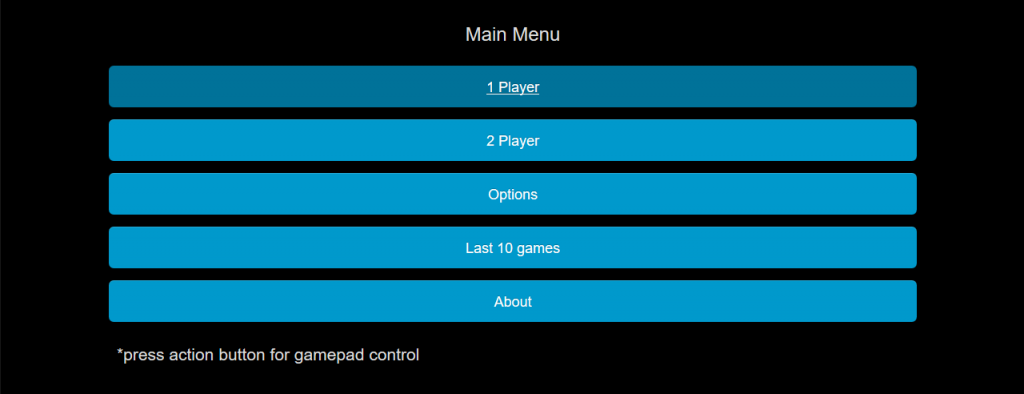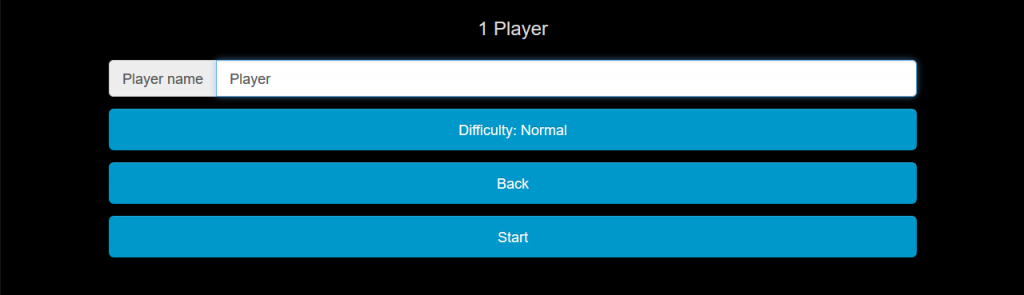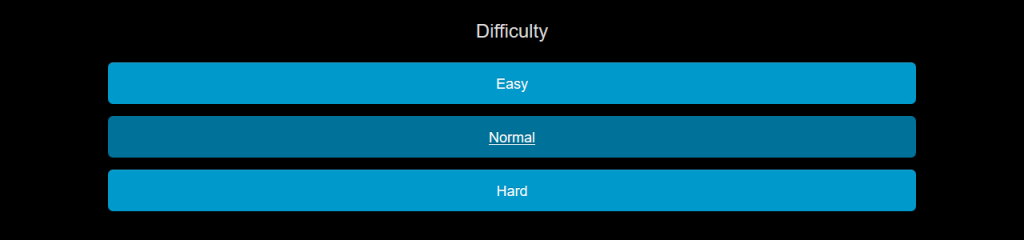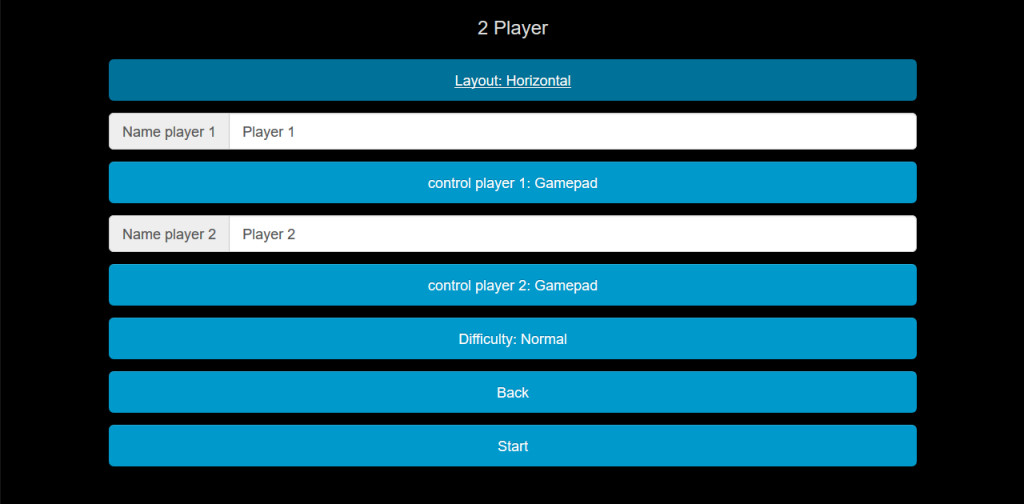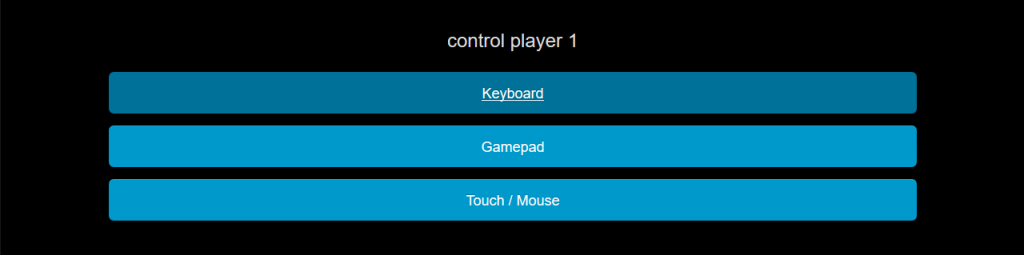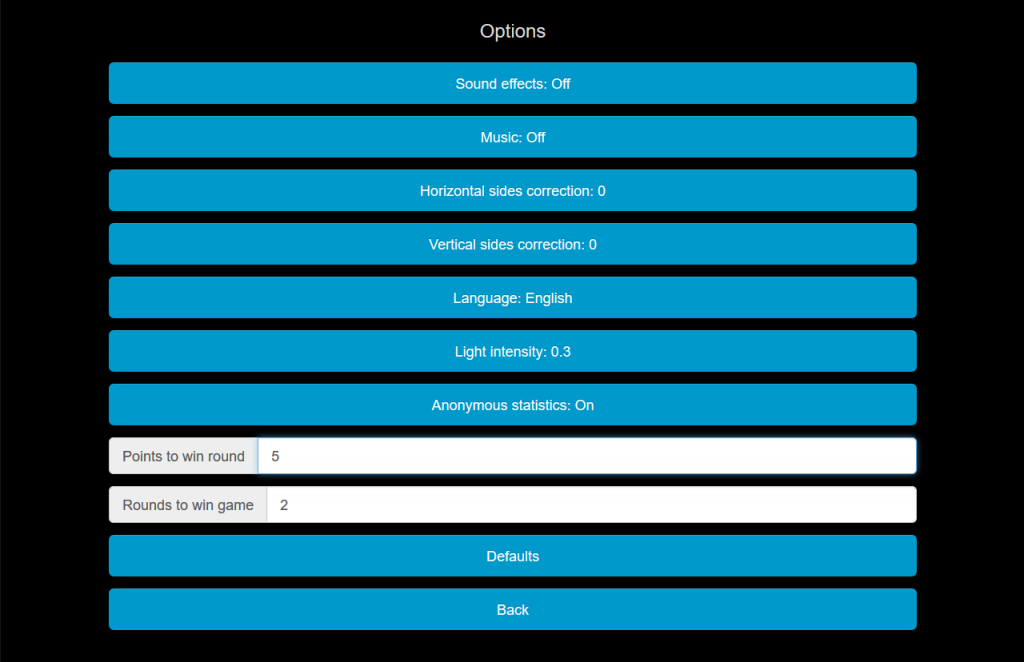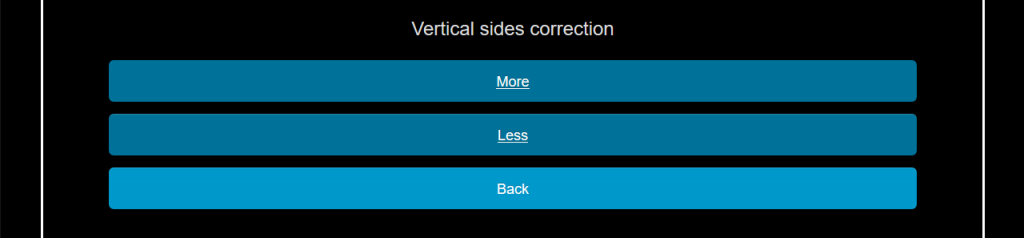The first time the game opens, 4 option pages will be shown with settings to choose from. These will only appear the first time you run the game or when getting back to default settings. All of the values set, can be modified in the options afterwards.
-Option page 1: Language
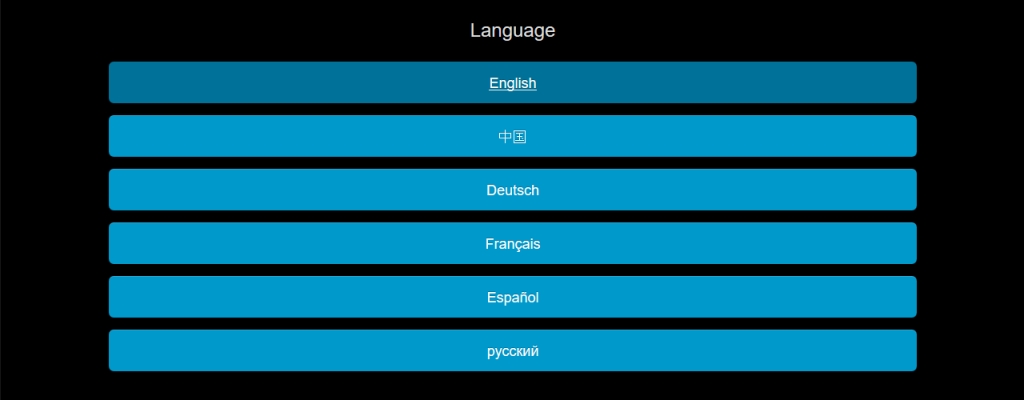
-Option page 2: Sound effects

-Option page 3: Music

-Option page 4: Anonymous statistics

Main menu
*for detecting gamepads it may be required that the action button is pressed one time. That is why there is the message “*press action button for gamepad control”. This will disappear when that button is pressed or the menu is controlled by another method.
It is possible to go trough the menu with gamepads (left stick, there is an action key and a backbutton), touch, mouse, keyboard (arrowkeys + space or enter key to choose + the escape key to go back).
*all of the settings changed in the menu are saved and set for games later on. There is a button to restore the default values in the options menu.
1 Player to start a single player game, some game options can be set in the next screen.
2 Player to start a split screen game, several game options can be set in the next screen.
A few extra settings can be configured in the Options section, like the amount of points needed to win a round or a game.
Last 10 games gives a list with scores and names of the last 10 completed games.
About contains some info and a reference to this about website.
1 Player
The player name field will be selected when that segment opens. On some devices with gamepads it is possible to change the player name, but it may be not possible on your device and the player name needs to stay the default “Player” value.
Pressing Difficulty will open a submenu which contains 3 options.
The Back button will take you back to the main menu and Start will Start the game.
Difficulty
With Easy, Normal and Hard the speed of the game is adjusted. If playing against a computer player, it also has an effect on his skill. The friction/bounce of the physics engine is affected as well. Easy is really easy and hard can produce crazy gameplay that is very hard to win. There is no back button in this menu, but choosing an option will get you back to the menu you came from.
2 player
The first item in the 2 player menu is Layout where the division of the screen for split screen can be set.
The player name of Player 1, this player will be playing in the left or top off the screen. On some devices with gamepads it is possible to change the player name, but it may be not possible on your device and the player names need to stay the default values.
The control for player 1.
Th player name of Player 2, this player will be playing in the right or bottom off the screen.
The control for player 2.
Difficulty for the game can be set.
Layout 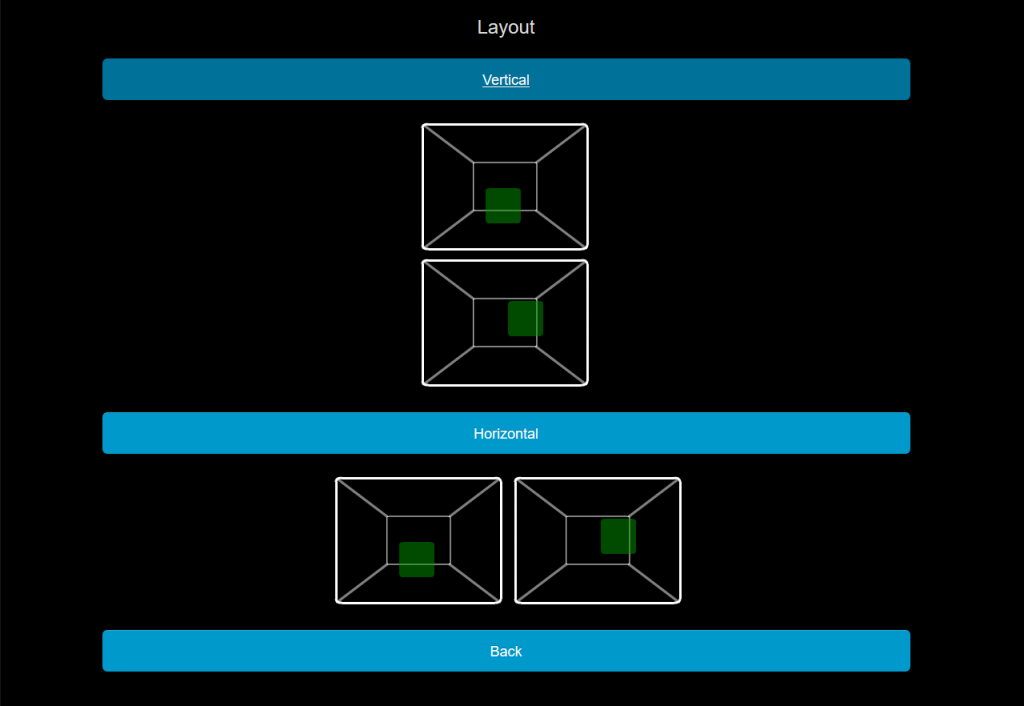
Vertical will split the screen where player 1 is top and player 2 is bottom.
Horizontal will split the screen where player 1 is left and player 2 is right.
Control
In the control menu keyboard, gamepad or Touch / Mouse can be chosen. There can only be 1 player keyboard or Touch / Mouse. When setting this value twice, the control for the other player will switch to the other option keyboard or Touch / Mouse.
There need to be 2 gamepads connected, when starting the game, for both players playing with gamepads.
The smaller remote on some devices it exposed as a keyboard to the game, so for setting that device as a control for a player, choose keyboard.
Options
Sound effects can be set on or off. Setting this to off can give a small performance benefit.
The Music can be set on or off. The used records are listed on the music page. They are in the .mp3 format, setting this off can give a small perfomance benefit.
Horizontal sides correction opens a submenu for adjusting the horizontal sides of the playing screen. This may be needed on certain televisions/devices setups to counter overscan which cuts a small portion of the screen off. A white border is shown to where it adjusts the viewable playing border.
Vertical sides correction opens a submenu for adjusting the vertical sides of the playing screen against possible overscan.
The language can be set to English, traditional Chinese, German, French, Spanish or Russian. For now the about website is only in English, but the menus in the game itself are fully translated in these languages.
Light intensity can be adjusted for a better rendering on certain screens. The value can be set with more or less buttons. The maximum value is 0.6 and the minimum 0.1.
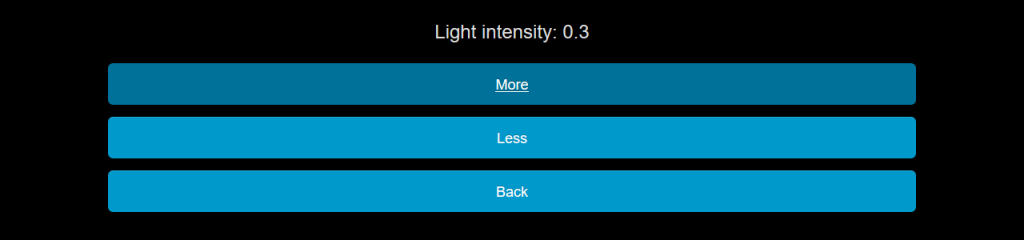
Anonymous statistics can be set on or off completely, it would be nice however, if this setting is set to on. Google Analytics is used for this functionality.
A point is made if the pong-3d block gets trough.
The points to win round number can be set here, as well as a rounds to win game number. When that score is reached, the winner gets the golden cup, the game is over and the gamescores are added to the last 10 games.
The defaults button shows an extra submenu screen to confirm the default settings need to be set.

When this set, the 4 first time setting menus are shown again.
The last 10 games entry in the main menu gives, as it says a result list of the last 10 games.
About gives some basic info and a reference to the about documentation website.